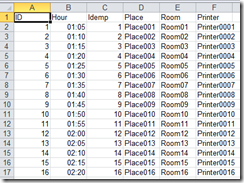Interesting feature in File Manager for Windows 8
Steven Sinofsky
As we approach our next public milestone, we will begin to circle back to topics we covered in the blog and talk about the changes we’ve made to the product since the Developer Preview. As we've said often, we read the comments, newsgroup discussions, and reviews that have been written about Windows 8 and track the feedback carefully. We listen to this feedback by taking into account the source of the feedback and factoring in the intended audience for features as well as trying to reconcile conflicting feedback (no matter how many thumbs up votes there might be, we can promise that, for any design worth discussing, there are conflicting and equally valid points of view). Of course, we always consider the engineering feasibility of any changes we make—compatibility, security, performance, and so on.
Ilana Smith, a lead program manager on the Engineering System team, authored this post.
--Steven
We previously published three blog posts that discussed the new file management experience in Windows 8: one about the new copy experience, one that detailed the design process we went through for the new conflict experience and one about the changes to Windows Explorer, including the introduction of the ribbon.
Those posts prompted great discussion and we read the approximately 2200 comments you left. This was wonderful feedback for us, and, along with information from our other feedback channels, we incorporated it into our design process.

Summarizing blog post comments
As we prepare for the beta, we thought we would update you on some of the key issues, and the changes you should expect to see.
Conflict: identifying duplicate files during conflict resolution
In Windows 8, we have a new experience for selecting the right file when file name collisions are encountered during a copy or move.
L. Brown said:
A compare button to show if files are equal in the "Choose" dialog would be really great!
Frequently, the reason two files have the same name is because they’re copies. Making a choice between two identical files is usually pointless – it’s unnecessary for a copy operation, and often unnecessary for a move operation. We looked at several methods of identifying duplicate files and decided that checking the file name, file size and date modified attributes was the most effective approach. They can be used to identify the vast majority of duplicate files quickly, efficiently, and with good backward compatibility compared to other methods like file hashes.
In the beta, we’ve added a new option to the detailed conflict resolution dialog. By checking the box in the bottom left of the dialog, you can filter out all files that match on name, size (down to the byte) and time (down to the granularity of the file system timestamp: 2 seconds for FAT, 100 nanoseconds for NTFS). The system will skip copying or moving these files. This functionality adds no additional time to the operation, works both locally and across networks, and on all types of systems and storage.

We’ll skip copying files with the same name, date, and size
This check box is deselected by default (to ensure users opt into the changed behavior), but it persists once you select it.
Copy: system changes
JL asked:
You know when you start a big copy job and realize that you are doing it over the wireless so you grab a network cable and plug it in? Does the file copy know to utilize the faster connection now?
If both sides of the copy operation are on Windows 8 machines, yes, it will be able to take advantage of the increased network throughput on the fly, thanks to advancements in the Server Message Block (SMB) protocol to support multiple channels.
Tobi asked:
Will it be possible to pause the copy operation and resume it after reboot/sleep/hibernate?
In the beta, when a system sleeps or hibernates, the copy operation will automatically pause, and when the machine wakes, you can choose to resume the copy by clicking the depressed pause button. (We decided not to have copies automatically resume on wake, as the system environment may have changed significantly in the interim and we do not want to cause an error.)
Copy: handling confirmations and interrupts
gawicks asked:
Please please display all the copy 'error dialogs' after the copying has completed so I don't have to sit in front of the machine all the time.
We have two types of user interaction that can occur during a copy job - we break these into two groups, “confirmations” and ”interrupts.” Confirmations like “Are you sure you want to permanently delete this file?” need to be completed before the copy operation can start. Interrupts are issues that the system encounters while copying, things like “File not found,” “File in use,” and file name conflicts.
The system presents all confirmations before it starts to move or copy files. While copying, any interrupt issues are queued and presented once the system has completed all the work it can. In the beta, we’ve made improvements in how confirmations are presented, making sure they don’t get lost amongst existing running copies.
Explorer: navigation pane scrolling issue
xpclient said
Please fix the infamous Windows 7 navigation pane scrolling bug.
(See this Microsoft Answers thread for more information.)
We fixed it! As of the beta, it’s gone.
Explorer: respect picture orientation metadata
Raf asked
Will you support *lossless* picture rotation?
In Windows 7 and 8, JPEG rotation is lossless when both image dimensions are divisible by 16 (standard image sizes).
Additionally, Explorer now respects EXIF orientation information for JPEG images. If your camera sets this value accurately, you will rarely need to correct orientation. Look for a future blog post where we will discuss this in more detail.

Images in Windows 7 Explorer

Images in Windows 8 Explorer
Explorer: Overlay changes to improve performance
In Windows 8, we continue to prioritize great performance. We pay close attention to milliseconds of lag and look for reductions. In Explorer, we found an opportunity for improvement in delays caused by icon overlays.
In Windows 7, we have a padlock icon overlay to indicate a private file. (You might recall that, due to the increase in shared files, it had superseded the ”palm up” overlay for shared files.) We recently found that checking for these overlays was adding about 120 milliseconds to our Explorer library launch tests. This might not seem like much, but we consider this a big delay.

Overlays have limitations – they can only show a single state, add a lot of visual noise, and can be confusing. The padlock overlay has been removed; this information is conveyed better by the “Sharing status” column.
This column has these advantages:
- Performance: The column is hidden by default, so the delay is incurred only when you opt into showing this information.
- Tri-state: This column has three values: Shared, Not shared, and Private, so you get more detail than you would from the icon overlay.
- Sorting/filtering: You can sort and filter the sharing status property, providing more powerful file management capabilities.
Explorer: pin to Start
On Marina’s post about the Start screen, Boots112233 said:
Half of the items in my Windows 7 Start Menu are shortcuts to folders and one is to a file […] How can I do this in Windows 8 if the start screen won't allow shortcuts for folders?
In the beta, you can now easily pin your favorite folders to Start, and take advantage of the rich customization functionality that we built into it to arrange the folders into groups and into any order you want.

"Pin to Start" from the Windows Explorer ribbon
Additionally, just as in Windows 7, you can pin shortcuts to executables to Start directly from Windows Explorer, which can be very useful for applications that don’t add themselves to the Start screen by default.

Documents folder, a custom executable, and Event Viewer pinned to Start
Explorer: PowerShell
Jamie Thomson said:
Really liking the "Open Command prompt" option in the File menu however I prefer to use PowerShell so would like an "Open PowerShell prompt" option too.
We agree, and so we added this as well. It is worth noting that there are sometimes conflicting points of view on whether advanced things should be in the GUI or in PowerShell, and how front and center they should be. We are always balancing the complexity of too many options and too many ways to do things. As you can see, there is no right answer, so we'll continue to balance these complex choices.

Windows PowerShell buttons in Windows Explorer
These menu items launch the PowerShell console. The PowerShell ISE continues to be available from the Edit command on a PowerShell file.
Explorer: ribbon changes
We had expected the introduction of the ribbon to Explorer to spur conversation, and it is fair to say the voluminous response was in line with our expectations. It’s exciting to work on something that brings so many different perspectives.
There were many reactions, and as we expected, there is a set of people who have an entirely negative reaction to the affordance and have been telling us about it in no uncertain terms. Our view is that we do need to move the user interface forward and accept that a vocal set of customers are just not happy with the direction we're going. When looked at broadly, that is balanced out by a majority of people who are happy and more productive with the changes. We remind folks that there are third-party tools available (likely the tools being used by this set of people), that provide a number of different interface paradigms. We do embrace the notion that third-party tools play an important part in the Windows experience.
That said, we’ve internalized your feedback, experimented with and tested various approaches, and used our co-workers as test subjects, in addition to the formal testing as you would expect. You’ll see three major changes in the ribbon in the beta.
Ribbon minimized by default: With the ribbon maximized in the Developer Preview, we’ve been able to learn a lot about how people interact with it, which has enabled us to tweak and fine-tune it. With the beta, we will be making a major change that brings Explorer in line with our design principles for Windows 8. As in our copy dialogs, Task Manager, and Metro style experiences, we will be reducing distractions and trusting users to discover functionality on their own, by minimizing the ribbon by default.

Windows Explorer ribbon minimized by default
We’ve tested this change for a while now, and the results have been heartening. This is data from internal usage at Microsoft, which we know not to be representative of broad audiences, but is generally representative of the folks like you that engage in the dialog on the blog.


This data shows that our very tech-savvy users are generally fine with either setting, but that our heavier Explorer users are our ribbon maximizers. For lighter file browsing scenarios, we can provide a UI with reduced distractions, and still trust that users who want to really exercise Explorer functionality will maximize and leverage the ribbon.
Visible hotkeys: Our telemetry data has shown us that for users who actively choose to minimize the ribbon, their strong preference is to use hotkeys. The ribbon provides new ways to access functionality via the keyboard with keytips (those floating cues that pop up when you hit Alt), but traditional shortcut keys like Ctrl+V remain the most efficient method. We love shortcut keys (internally, their usage gets up over 85% of all Explorer commands issued), so we want to help more people discover them.
For the beta release, we’ve added hotkey information to the tooltips of relevant buttons.

“New folder” tooltip shows the keyboard shortcut
User setting roaming: We want to make sure you only need configure your Explorer options once. If you maximize your ribbon, and add Undo and Map Network Drive in your Quick Access Toolbar, we want your Explorer to look like that every time.
For the beta release, we’ve added Explorer settings to the attributes that are roamed to your other Windows 8 PCs. In the “Sync your settings” UI, this shows up under “Other Windows settings.” (For more information about roaming user settings, take a look at Katie’s post.)

Syncing Explorer settings across PCs
We really appreciate all your feedback on our previous posts. We believe it has contributed directly to an improved file management experience for Windows 8.
--Ilana Smith