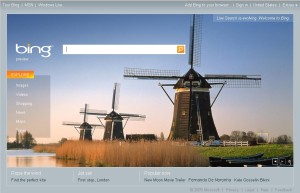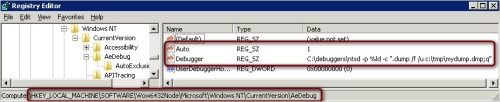Dr. Watson is not included in Windows 2008. Dr. Watson was the default debugger in older Windows operating systems. The replacement for Dr. Watson is Problem Reports and Solutions.
One alternative is Debugging Tools for Windows, it has support for Windows x86 and x64 versions (
http://www.microsoft.com/whdc/devtools/debugging/default.mspx)
The steps to registry the tool in
Windows x86 are:
1) Install the Debugging Tools for Windows your machine, usually is installed in
C:\Program Files\Debugging Tools for Windows, and you can select other location such as
C:\debuggers2) Open the
Registry Editor, from
run program using
regedit command
3) Locate and then click the following registry subkey:
HKEY_LOCAL_MACHINE\SOFTWARE\Microsoft\Windows NT\CurrentVersion\AeDebug4) On the
Edit menu, point to
New, and then click
String Value.
5) Type
Debugger, and then press ENTER.
6) Right-click
Debugger, and then click
Modify.
7) In the Edit String Value dialog box, type
C:\debuggers\ntsd -p %ld -c ".dump /f /u c:\tmp\mydump.dmp;q", and then click OK.
8 ) On the
Edit menu, point to
New, and then click
String Value.
9) Type
Auto, and then press ENTER.
10) Right-click
Auto, and then click
Modify.
11) In the Edit
String Value dialog box, type
1, and then click OK.
12) Exit Registry Editor.
The steps to registry the tool in
Windows x64 are:
1) Install the Debugging Tools for Windows your machine, usually is installed in
C:\Program Files\Debugging Tools for Windows, and you can select other location such as
C:\debuggers2) Open the
Registry Editor, from
run program using
regedit command
3) Locate and then click the following registry subkey:
HKEY_LOCAL_MACHINE\SOFTWARE\Wow6432Node\Microsoft\Windows NT\CurrentVersion\AeDebug4) On the
Edit menu, point to
New, and then click
String Value.
5) Type
Debugger, and then press ENTER.
6) Right-click
Debugger, and then click
Modify.
7) In the Edit String Value dialog box, type
C:\debuggers\ntsd -p %ld -c ".dump /f /u c:\tmp\mydump.dmp;q", and then click OK.
8 ) On the
Edit menu, point to
New, and then click
String Value.
9) Type
Auto, and then press ENTER.
10) Right-click
Auto, and then click
Modify.
11) In the Edit
String Value dialog box, type
1, and then click OK.
12) Exit Registry Editor.